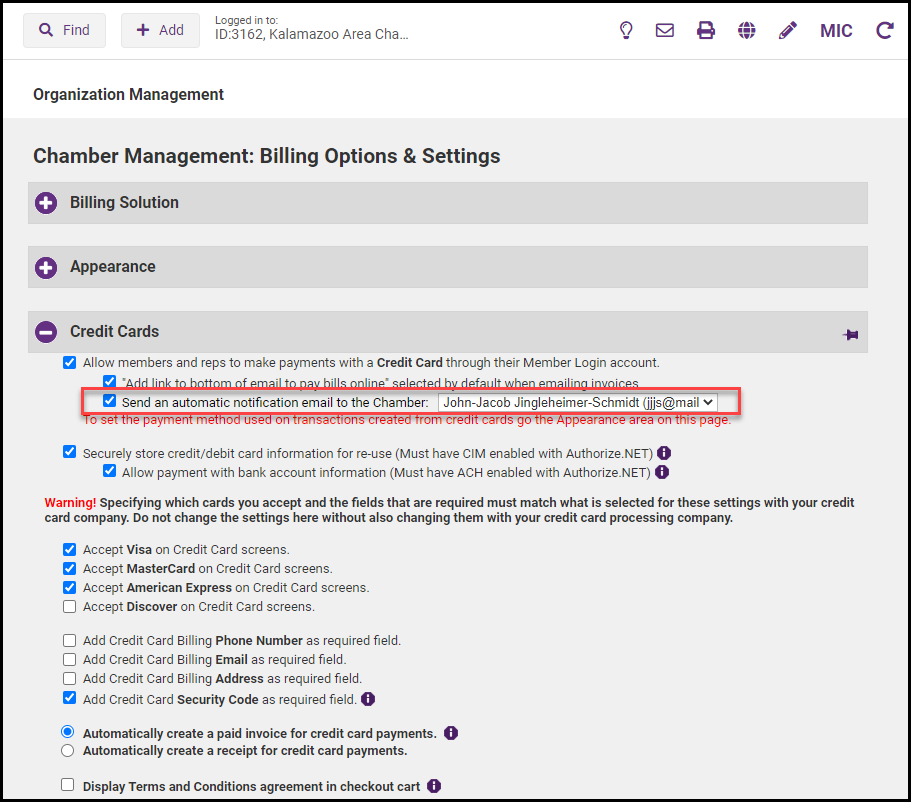The Autopay & Billing tab in the Member Information Center (MIC) is designed for members to view and manage Autopay for their recurring membership fees & dues. Requirements to view this tab:
-
GrowthZone Pay must be set as the payment processor
-
Must have Allow Autopay enabled
-
Representatives must be the Primary Contact, Billing Contact, or have a permission set that has Read/Write access for View/Pay All Bills
Autopay & Billing Tab
- In the MIC, select Company on the left-hand side.
- Select Billing and then select Autopay & Billing.
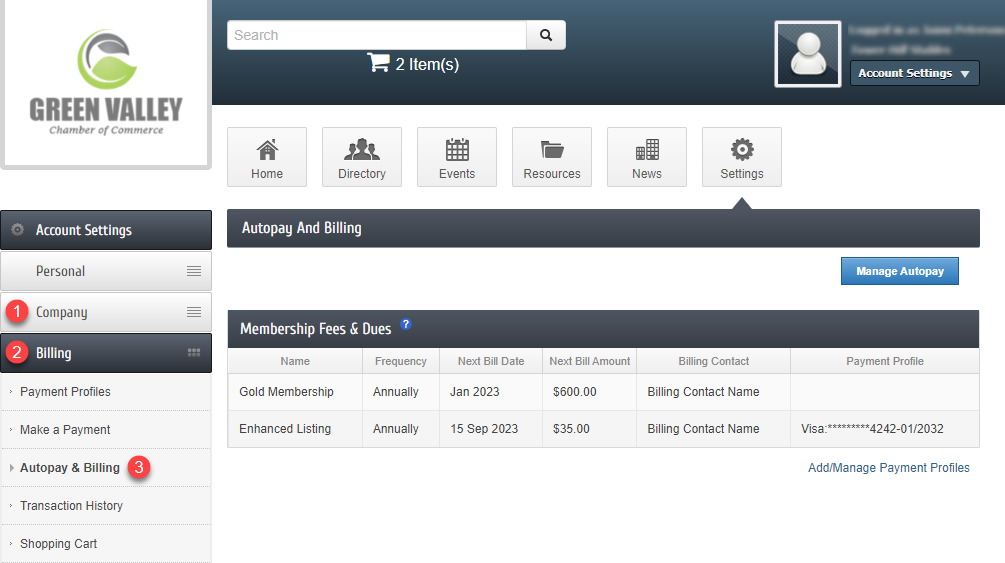
- Information about the member's active Membership Fees & Dues will be displayed:
- Name
- Frequency
- Next Bill Date: This date is a reminder of the next invoice to be initiated.
-
If an item is assigned a payment profile, this will show the date of the month in which the invoice and payment will be initiated.
-
If an item is not assigned a payment profile, this is only a reminder of the month this fee should be billed, not a specified date.
-
-
Next Bill Amount
-
Billing Contact
-
Payment Profile: Will display the type and last 4 digits of the card/account number, and the expiration date if it is a card.
-
Select Add/Manage Payment Profiles to view Payment Profiles. Selecting Manage Autopay will also open the Payment Profiles to allow for editing.
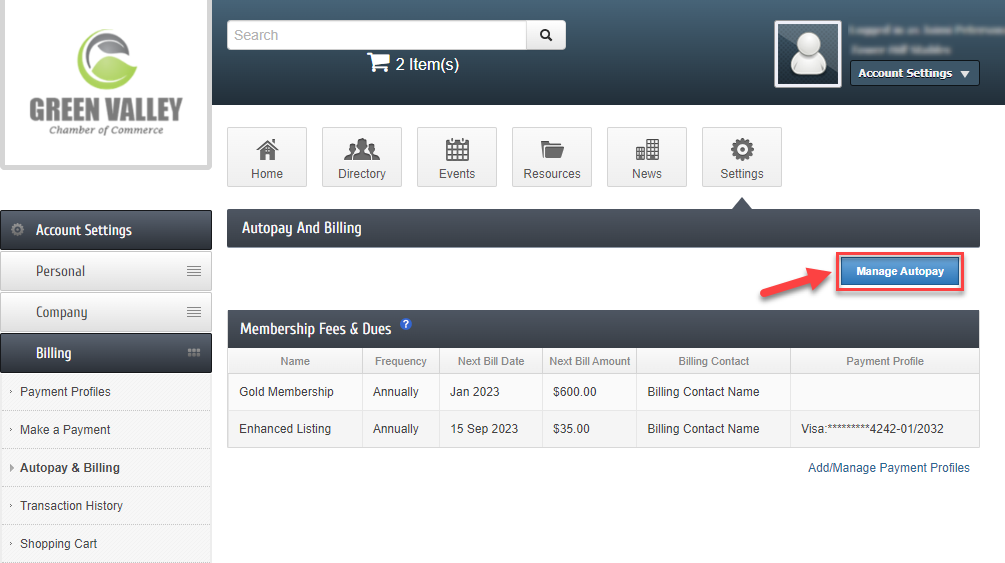
- Once changes have been made to a Payment Profile, select Save Changes.
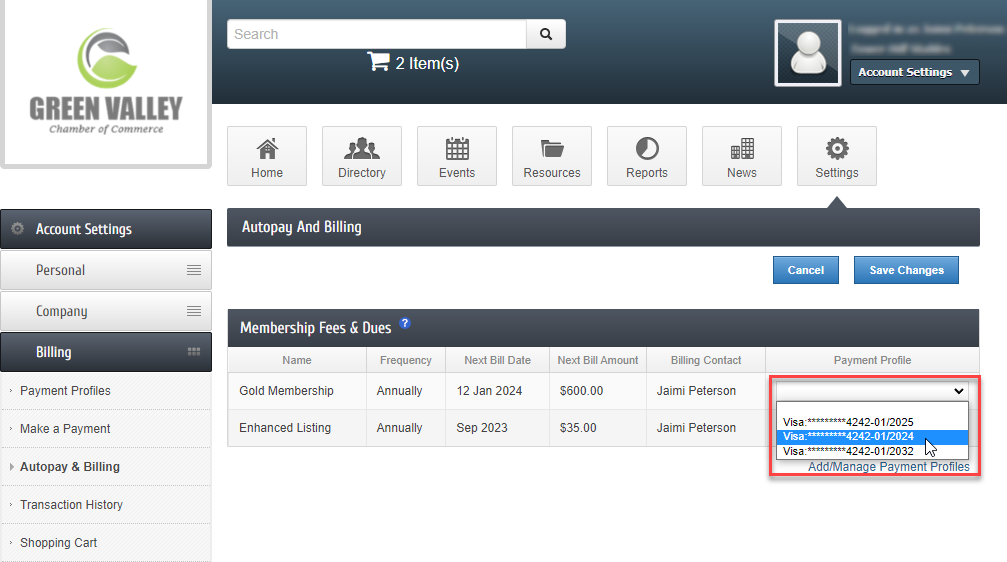
Email Notifications
Automated email notifications are sent to staff and members when changes are made to Payment Profiles in the MIC, including when a Payment Profile is added, changed, or removed. The staff member who will receive these notifications can be configured in Billing Options & Settings under the Credit Card section. Email notifications are sent to the member who signed into the MIC and made the change, as well as the Primary Contact and Billing Contact of the organization.