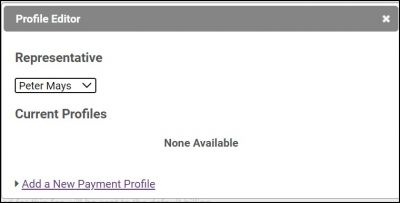Users with GrowthZone Pay have the option to add new epayment profiles to their member accounts that can be used for recurring billing.
- Select the member's Account tab.
- Click the recurring fee item to which you wish to associate an ePayment Profile
- Click the Charge to ACH, debit, or credit card check box.
- Choose an existing Payment Profile OR click Add/Edit epayment Profile.
- Click the Add New Payment Profile link.
- Enter Credit Card details or Bank Account Information.
IMPORTANT: If you are entering a bank account, the member must verify the account. Two small deposits will be made to the bank account. The member will need to access the MIC and enter those two small deposits. Once the account has been verified it will be available for use.
- Click Save.